|
Foreign Language Keyboard Setup |

  
|
To add another language to your computer's repertoire open Control Panel and select Regional and Language Options (Clock, Language and Region in Vista/7). This will bring up the following dialog in XP or a similar one in Vista/7:
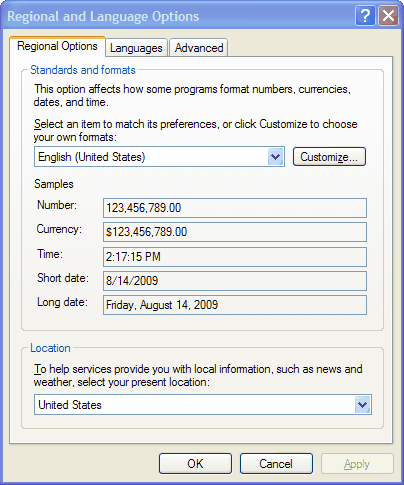
Now select the Languages tab (Keyboards and Languages in Vista/7) and click the Details button (Change Keyboards... in Vista/7) producing the following dialog:
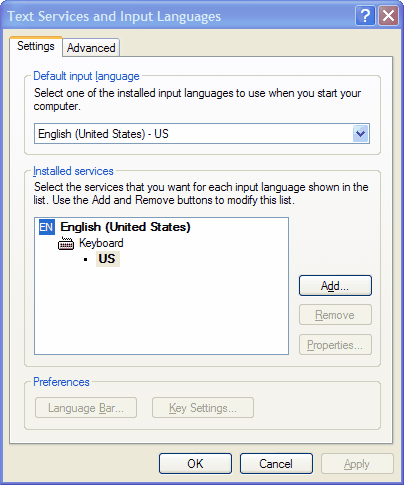
Click the Add... button and select the language you wish to add in the top drop-down list from the Add Input Language dialog that appears and click OK. Again, Vista/7 is a little different - select the language from the list (in our example we'll use Russian, then click on the Keyboard entry below "Russian" and select the checkbox saying "Russian". Vista/7 also allows you to click the Preview button to see how the keys will be assigned to the keyboard when it is set to Russian.
After this last step, the above dialog will now look like this:
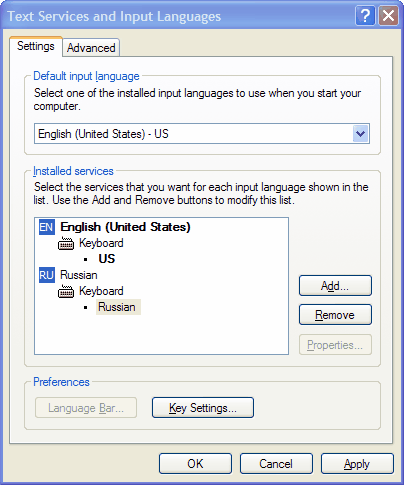
Click the Apply button to save these new settings, then click the Key Settings button which will show you that in order to switch back and forth between Russian and English you simply type the LeftAlt-Shift combination (LeftAlt is the key labeled Alt to the left of the space bar). Click the OK button to finalize the addition of the new language to your computer.
Let's try it out! Open a new study file in WinFlash (see Quickly create a text-based study file if you aren't already familiar with this procedure) and, for the first Question text type "Now is the time for all good men", now click into the Answer's edit area. Before typing, hit the LeftAlt-Shift combination and then type "To come to the aid of their party." Instead of the English characters, you'll see the foreign language characters generated by those keystrokes. Again, in the case of our Russian example, you'll have "Ещ сщьу ещ еру фшв ща ерушк зфке"
WinFlash Educator supports default foreign language keyboards which can be assigned to both the Question and Answer, automatically switching to the correct keyboard mapping when entering data in the Editor and when entering answers in fill-in-the-blank mode. This setting is controlled in Options|Colors/Fonts/Kbds.
This is all well and good - but how do I know which key types which Russian character? The best solution I've found is the following article on Wikipedia.org which shows pictures of the keyboard layouts for most common languages. Go to http://en.wikipedia.org/wiki/Keyboard_layout to view this article and while there print out the section of the article which contains your keyboard of interest. You can then use this for reference when learning to type in your new language!
Page url: http://www.openwindow.com/helpfile/foreign_language_keyboard_setu.htm