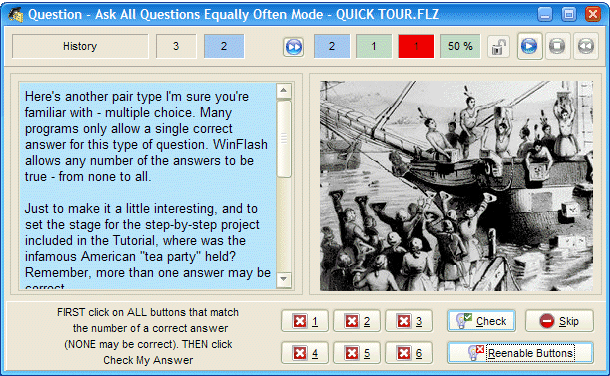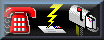|
This dialog box displays the current Question. Its position and size are stored at the end of a Q&A session and this setting used when the file is reloaded. The Question dialog is made up of six components as further described below starting at the top of the dialog: Title Bar Contains the file name of the currently-loaded .FLS file (card deck). Status Bar Starting from the left, the Status Bar contains the following data and controls: Category - Contains the Category of the currently-displayed Question if one has been entered - History in the bar above. Otherwise displays "Category". Pair Number - Displays the number of the current pair - 3 in the bar above - as well as the following color-coded information: In Frequency Based On Priority List Mode: Green - Pair is ON Priority List Window's Button Color - Pair is OFF Priority List In Frequency Based On History Mode: Window's Button Color - Pair is Unlearned Blue - Pair is Short Term Learned Green - Pair is Long Term Learned Toggle Browse Mode Button - This button toggles between the Browser mode and the normal operating mode of the Question dialog. In Browser Mode the bottom bar of the Question dialog contains buttons allowing navigation - Previous Question, Next Question, First Question, Last Question as well as Go To Pair, Show Answer, Find and Find Next. No scores are recorded when using the Browse Mode. Unasked Pairs Remaining In This Pass - The count of how many pairs remain to be viewed - 2 in the bar above - in the selected group. In non-Ask All Questions Equally Often modes, the count reflects the remaining pairs in the group set to the highest frequency. For example, if you're in Frequency Based On Priority List Mode and you have the frequency set to 75%, the count will represent the number of Priority pairs remaining. If the frequency were set to 25% the count would represent the number of non-Priority pairs remaining. Total Pairs This Session - The count of how many pairs have been viewed - 2 in the bar above - since the deck has been opened OR since the session statistics have been reset - by right clicking on the status bar and selecting Reset Status Bar Statistics. Total Correct Answers This Session - The count of how many pairs have been correctly answered - 1 in the bar above - in the period described in Total Pairs This Session. Total Incorrect Answers This Session - The count of how many pairs have been incorrectly answered - 1 in the bar above - in the period described in Total Pairs This Session. Percentage Of Correct Answers This Session - The percentage of correctly answered - 50% in the bar above - pairs in the period described in Total Pairs This Session. The statistics are updated when the next Question is displayed - i.e. they represent the status at the end of the previous Q&A pair. Hint Button - This button indicates the presence of Hints when it is enabled and flashing. Each press of the button or keying of the Ctrl-h shortcut displays another of the available hints in sequence. The sequence can be repeated by continuing to press the button. Multi-Media Controller - This is enabled by an audio/video file associated with the Question. The buttons use the standard VCR-type code and are, from left to right, Play/Resume, Stop/Pause and Rewind. Press Stop first to enable the other buttons. Text Display The text portion of the Question (if any) is displayed in the left half of the central portion of the dialog if there is a graphical component to the Question and in the entire central portion in the absence of graphical content or if Options|View|Enable Graphics is unchecked. Long text entries which do not fit within the Text Display can be scrolled by using the scroll bars or by using the PageUp and PageDown keys. Pop-up Menu Right-clicking the mouse anywhere in the text portion of the display will bring up a pop-up menu allowing the following choices: Options - Opens the Options dialog Edit Current Q&A Pair - Opens current pair in the WinFlash Editor Delete Current Q&A Pair - Removes the current pair from the deck Go To Pair... - Opens a dialog allowing you to enter the number of a pair to jump to Insert New Q&A Pair - Adds a pair immediately following the current pair and opens it in the WinFlash Editor Graphics Display The graphical portion of the Question (if any) is displayed in the right half of the central portion of the dialog if there is a textual component to the Question and in the entire central portion in the absence of textual content. Display of associated graphics files can be suppressed by unchecking Options|View|Enable Graphics. A displayed graphic can be zoomed to full-screen by single-clicking on it. Another click on the full-screen display returns the display to normal. Answer Entry Bar This part of the screen can be one of four types: Standard - The bar only contains a Display The Answer button. Click it or press Enter to display the Answer Dialog. Multiple Choice - The bar displays a numbered button for each of the possible Multiple Choice answers shown. It also displays Check My Answer and Reenable Buttons. Indicate your answer by clicking on the appropriate button(s) or typing their number(s). After all of the correct answers have been selected (red check mark in the button, click on the Check My Answer button or type 'c' to move to the Answer Dialog where you'll find out if your answer was correct. True/False - The bar displays a True and a False button. Click the appropriate button to enter your answer. Yes/No - The bar displays a Yes and a No button. Click the appropriate button to enter your answer. Fill-In-The-Blank - The bar contains a number of edit boxes (1-6) in which you type your answer. When it is completed, click on the Check My Answer button or press Enter. This will move you to the Answer Dialog where you'll find out if your answer was correct.
|