|
|

  
|
Main|Options|Speech
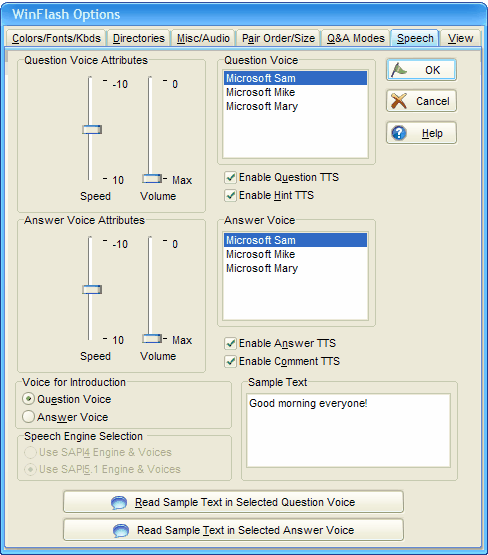
The Options|Speech page (above) allows the user to set and test the various Text-to-Speech (TTS) options discussed in detail below. In order for TTS to be operational on your system, you must have SAPI4 or SAPI5 installed on your computer. Windows XP and Vista come with SAPI5 already installed. If you'd like to add SAPI4 to your system as well, you can download an installer for SAPI4 and its associated voices from our website at:
http://www.openwindow.com/pages/download-flashcards.htm
A powerful application of TTS is to use the Text-To-Speech export feature which will export your study file as a .wav or .mp3 audio file for use with your iPod or other audio device.
Question Voice
Any of the displayed speech engine voices may be selected from this list.
Question Voice Attributes
SAPI5 allows the adjustment of the voice's speed and volume. SAPI4 voices can be adjusted for pitch, speed and volume. The pitch adjustment only appears when SAPI4 is installed and selected.
Enable Question TTS
This checkbox allows Question TTS to be independently enabled.
Enable Hint TTS
This checkbox allows Hint TTS to be independently enabled.
Answer Voice
Any of the displayed speech engine voices may be selected from this list.
Answer Voice Attributes
SAPI5 allows the adjustment of the voice's speed and volume. SAPI4 voices can be adjusted for pitch, speed and volume. The pitch adjustment only appears when SAPI4 is installed and selected.
Enable Answer TTS
This checkbox allows Answer TTS to be independently enabled.
Enable Comment TTS
This checkbox allows Comment TTS to be independently enabled.
Voice for Introduction
Allows either the Question or Answer voice to be selected to read the Introduction (if present).
Speech Engine Selection
Assuming that you have both SAPI4 and SAPI5 installed, this allows you to switch between the two. Otherwise the selection box will be forced to whichever API you have installed.
Sample Text
Enter the phrase you'd like the selected voice to read back to you when either of the "Read Sample Text In Selected (Question or Answer) Voice" buttons is pressed.
Read Sample Text In Selected Question Voice
This pushbutton causes the sample text to be read by the selected voice for the Question using the current pitch, speed and volume settings.
Read Sample Text In Selected Answer Voice
This pushbutton causes the sample text to be read by the selected voice for the Answer using the current pitch, speed and volume settings.