|
Find files on My Computer - Windows 7 |

  
|
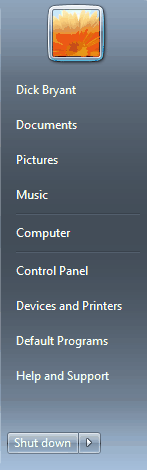 Sometimes it's easier to do something by looking at the computer's files directly, rather than using the tools built into a specific program like WinFlash. Windows 7 comes with just such a tool - called Computer. To start it up, click on the Start button at the lower left hand corner of your screen. Look at the list on the right hand side of the window that appears. The screen shot at the left shows this listing. Click on the Computer entry in the list - this will bring up a display that will look something like the one below:
Sometimes it's easier to do something by looking at the computer's files directly, rather than using the tools built into a specific program like WinFlash. Windows 7 comes with just such a tool - called Computer. To start it up, click on the Start button at the lower left hand corner of your screen. Look at the list on the right hand side of the window that appears. The screen shot at the left shows this listing. Click on the Computer entry in the list - this will bring up a display that will look something like the one below:
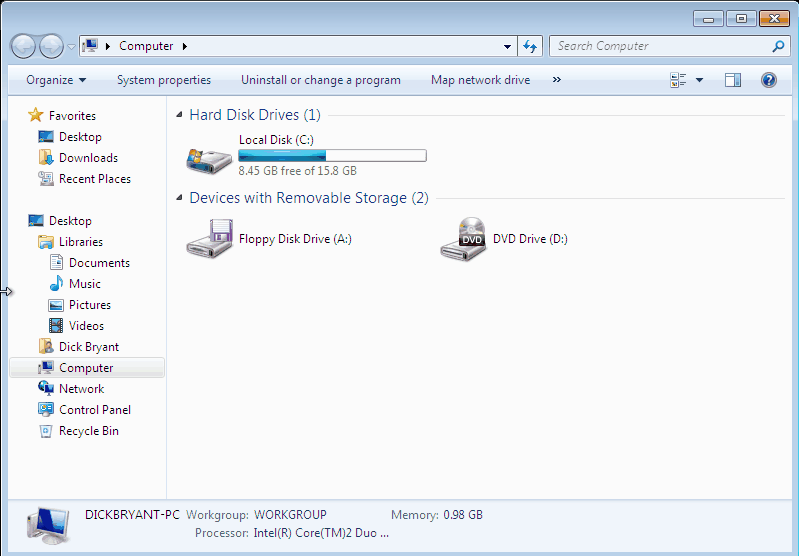
The first thing we need to do is right-click anywhere in the white space in the right hand part of the dialog. Then click on the word "View" in the menu that pops up and then click "Details" in the drop-down menu that appears. Now the dialog should look like the one below - a much more useful view for working with the directories (or Folders as Microsoft likes to call them).
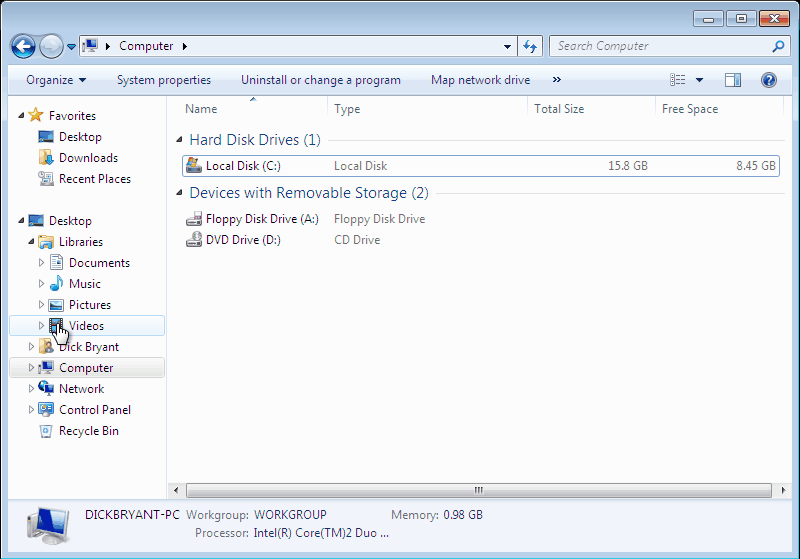
OK, let's do something with this tool. We'll complete the beginning task from the fourth tutorial segment which was to play some audio and movie files using Computer. Since we know there are some files of that type in the Tutorial directory (folder) and that folder is in the My WinFlash Files folder, we can 'navigate' to these files by clicking on the Documents entry, listed below the Libraries entry in the left column of the window shown above. Go ahead and click on "Documents" - this should bring up a window similar to the one below:
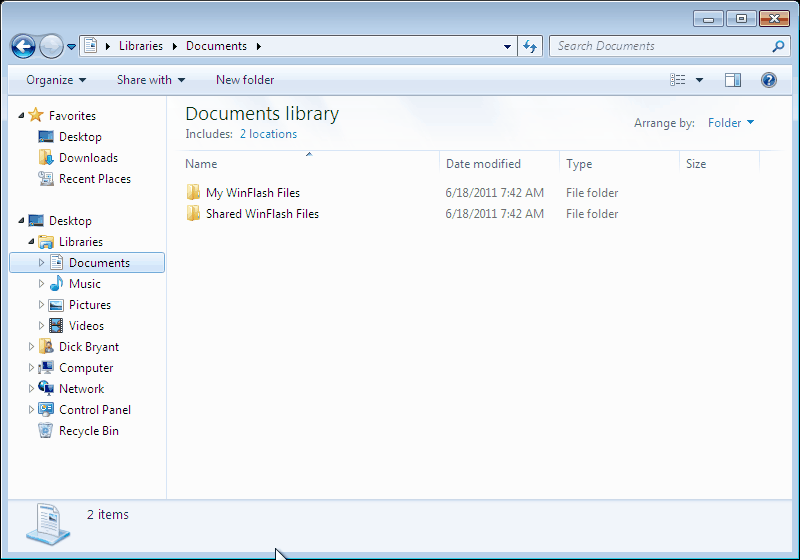
You should find a folder listed with the name My WinFlash Files. Double-click on this folder - you should now be looking at a window similar to the one below:
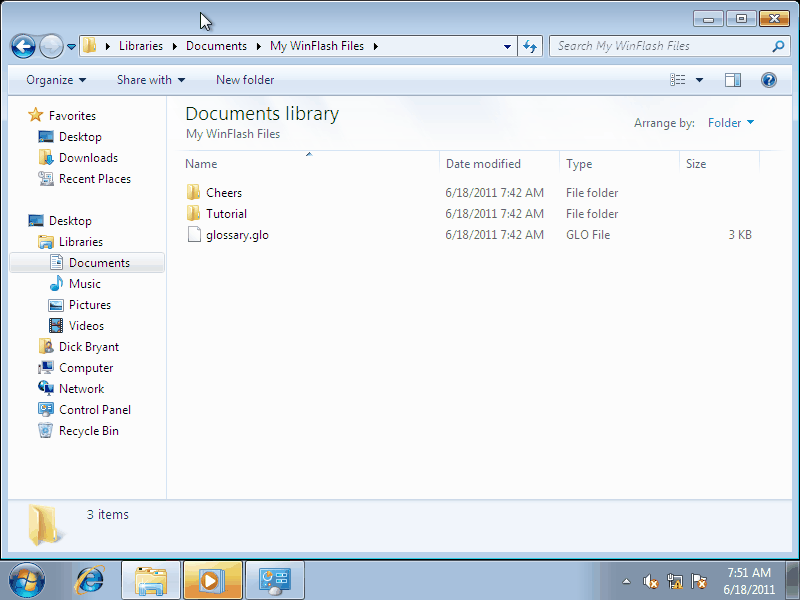
Ah! There's that Tutorial folder we're looking for - double-click on it!
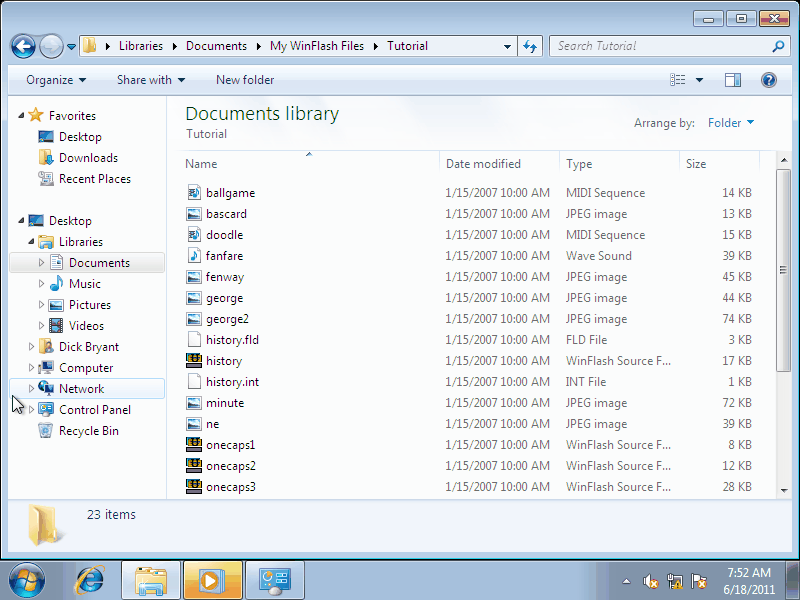
Well - here we are! Still have a little problem here, though. There aren't any "extensions" listed! How can we find the .wav, .avi and .midi files we're looking for? If your display looks like the one above, click here, to see how to turn on the extension display. There, now we should be looking at the window below, complete with extensions.
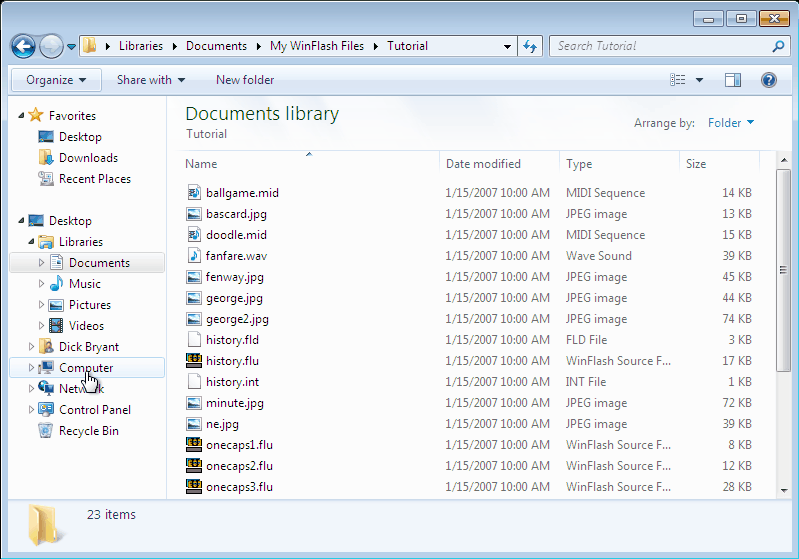
Now we can complete that task - here it is again for quick reference:
Please take a minute to check out your system by double-clicking on a file of each of these types in My Computer (or Computer in Windows Vista or 7). There should be at least one of each in the My WinFlash Files directory's Tutorial subdirectory. .AVI should play a movie and .MID and .WAV should play a sound. If one or more of these files does not play, please consult your system documentation for information on the installation of the needed drivers. Also check for the obvious - are the speakers turned on, is the mute control off, etc.
Page url: http://www.openwindow.com/helpfile/find_files_on_my_computer___wi.htm