|
Find files on My Computer - Windows XP |

  
|
If you're using Windows Vista, click here for help finding files using Computer, Vista's version of My Computer.
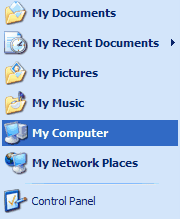 Sometimes it's easier to do something by looking at the computer's files directly, rather than using the tools built into a specific program like WinFlash. Windows XP comes with just such a tool, called My Computer. To start it up, click on the Start button at the lower left hand corner of your screen. Look at the list on the right hand side of the window that appears. The screen shot at the right shows this listing. Click on the My Computer entry in the list - this will bring up a display that will look something like the one below:
Sometimes it's easier to do something by looking at the computer's files directly, rather than using the tools built into a specific program like WinFlash. Windows XP comes with just such a tool, called My Computer. To start it up, click on the Start button at the lower left hand corner of your screen. Look at the list on the right hand side of the window that appears. The screen shot at the right shows this listing. Click on the My Computer entry in the list - this will bring up a display that will look something like the one below:
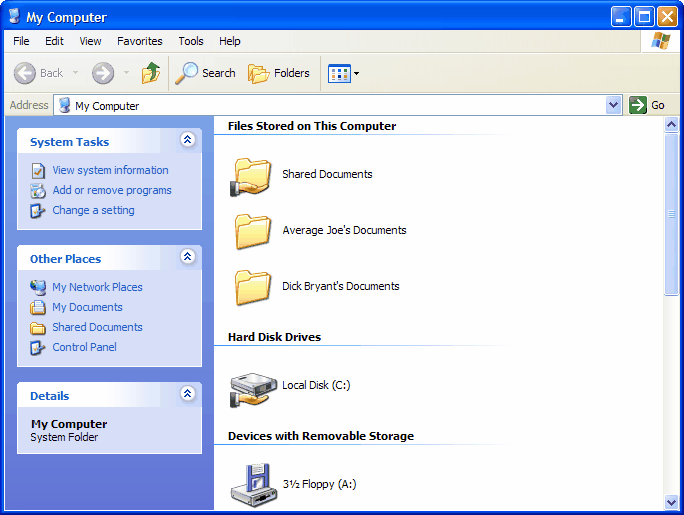
The first thing we need to do is click on the word "View" in the menu at the top of the window and then click "List" in the drop-down menu that appears. Now the dialog should look like the one below - a much more useful view for working with the directories (or Folders as Microsoft likes to call them).
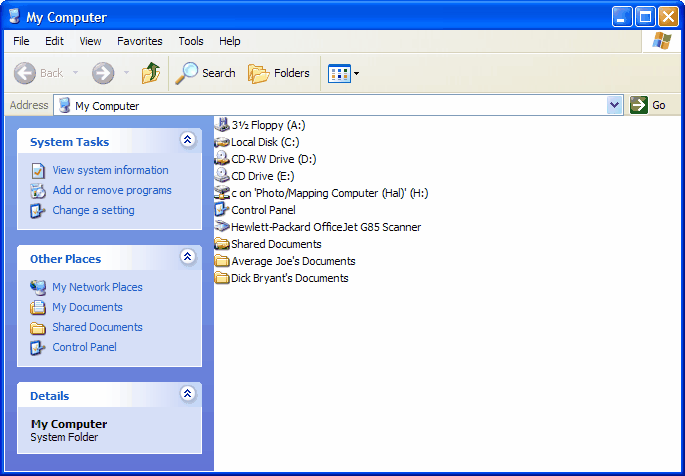
OK, let's do something with this tool. We'll complete the beginning task from the fourth tutorial segment which was to play some audio and movie files using My Computer. Since we know there are some files of that type in the Tutorial directory (folder) and that folder is in the My WinFlash Files folder, we can 'navigate' to these files by starting with the folder My Documents, listed in the Other Places box on the left of the window shown above. Go ahead and click on "My Documents" - this should bring up a window similar to the one below:
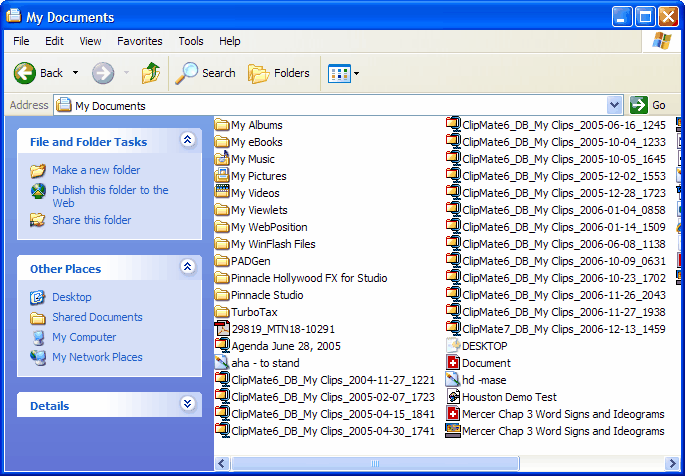
Hopefully your My Documents folder isn't as cluttered as mine is :-) You should find a folder listed, though, with the name My WinFlash Files. Double-click on this folder - you should be looking at a window similar to the one below:
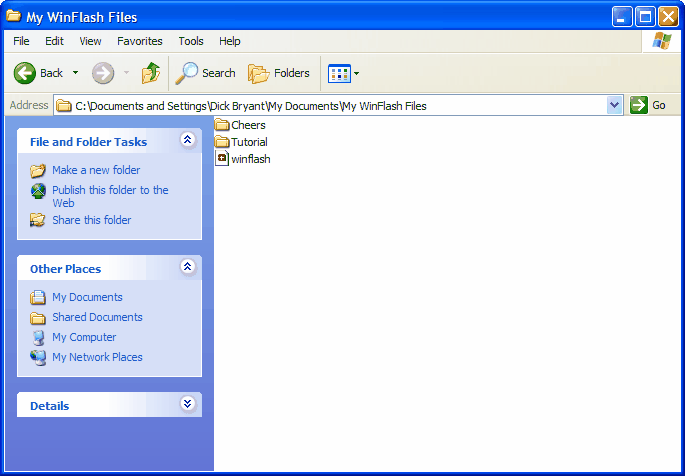
Ah! There's that Tutorial folder we're looking for - double-click on it!
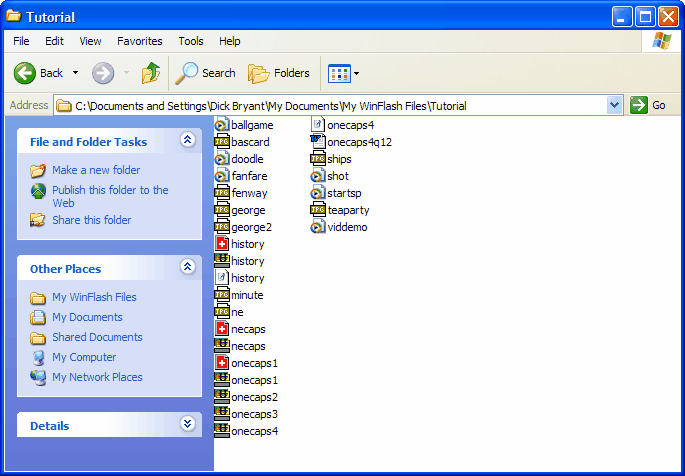
Well - here we are! You can see the full 'path' to the folder listed to the right of "Address" about one quarter of the way down the window. Still have a little problem here, though. There aren't any "extensions" listed! How can we find the .wav, .avi and .midi files we're looking for? If your display looks like the one above, click here, to see how to turn on the extension display. There, now we should be looking at the window below, complete with extensions.
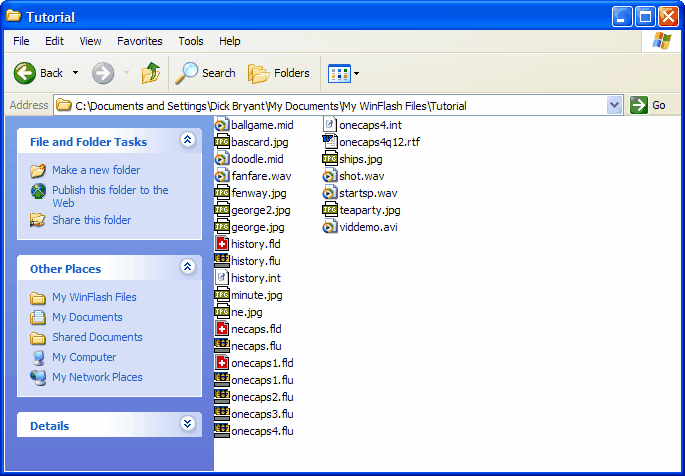
Now we can complete that task - here it is again for quick reference:
Please take a minute to check out your system by double-clicking on a file of each of these types in My Computer (there should be at least one of each in the My WinFlash Files directory's Tutorial subdirectory). .AVI should play a movie and .MID and .WAV should play a sound. If one or more of these files does not play, please consult your system documentation for information on the installation of the needed drivers. Also check for the obvious - are the speakers turned on, is the mute control off, etc.
Page url: http://www.openwindow.com/helpfile/use_my_computer_xp.htm