|
|

  
|
Main|Educator|Export Content
WinFlash Educator has very flexible options for the output of graphic-mode study files. This allows you to export your study files to any device that can display .jpg graphics - phones, .mp3 players, i-Pods, even cameras. Open the file you wish to export and then select Export Content from the Educator menu. Select Graphics For iPod/Other JPG Players as the export format. The relevant section of the Export dialog will now look like this:
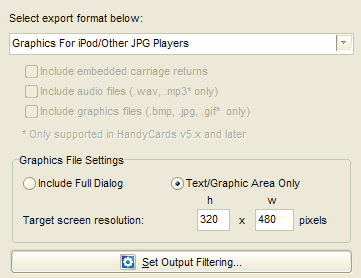
Include Full Dialog or Text/Graphic Area Only
Select whether the study file is to be exported as graphics of the full Q & A dialogs or just enough area to contain the text and/or graphics sections.
Target Screen Resolution
Before exporting your graphic files, determine the screen resolution of your target device and set these numbers in the h and w boxes. The example above is for an iPod Classic which has a 320 x 480 pixel display. Since most devices have good scaling algorithms built in, this entry is simply used to set the Q and A dialogs to the proper size during export so that the aspect ratio of the graphic will match that of the target device.
Set Output Filtering
Press this button to bring up the dialog that allows you to adjust the filter settings if you only want to export a portion of the file. See the Filter Settings topic for more detail on this operation.
Once you have the options set the way you want them, click the OK button and you'll be asked to choose a root name for the exported files. As an example, if you chose MyGraphicFiles and you are exporting a study file containing 10 pairs, they will be exported as MyGraphicFiles1_AQ.jpg, MyGraphicFiles1_BA.jpg through MyGraphicFiles10_AQ.jpg, MyGraphicFiles10_BA.jpg. The extraneous A in front of the Q and B in front of the A are so that when the files are sorted alphabetically they are in the proper order. Thus, when you review them one graphic at a time on your device, it will go in Question/Answer order.
Consult the owner's guide for your target device for instructions on copying the exported set of files from your PC to your target device.
Here are examples from the Quick Tour demo file showing each type. In this example, you can see that the full text of the pair won't fit on the Full Dialog version - but fits nicely on the Text/Graphic Area Only version.
Full Dialog
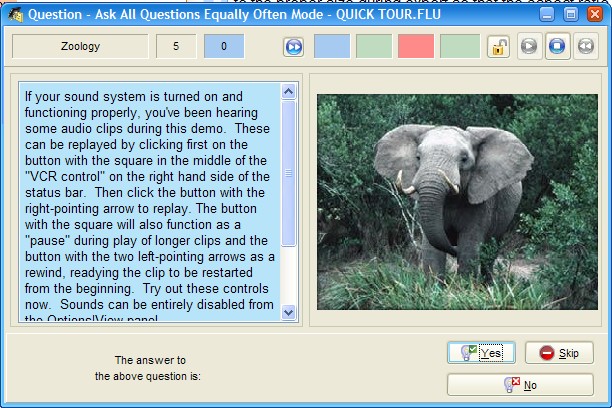
Text/Graphic Area Only
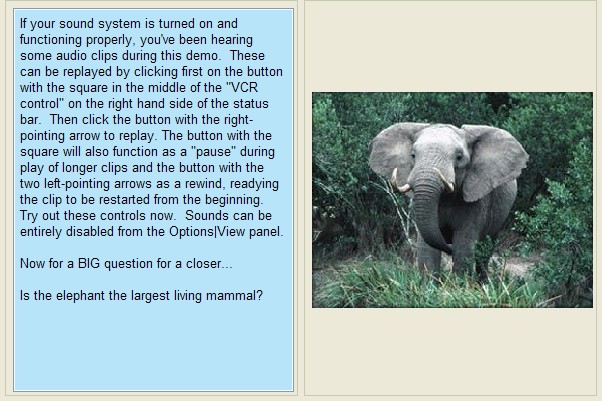
Page url: http://www.openwindow.com/helpfile/exporting_to_graphic_files.htm