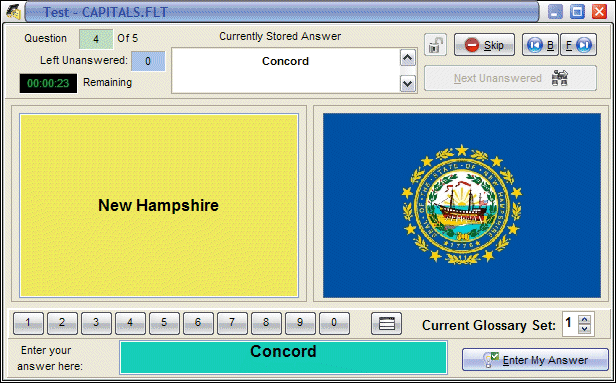|
This dialog box displays the current Question when using a test (.FLT) file. The Question dialog is made up of six components as further described below starting at the top of the dialog: Title Bar Contains the file name of the currently-loaded .FLT file (test deck). Status Bar Starting from the top left, the Status Bar contains the following data and controls: Question Number - Displays the number of the current question - 4 in the bar above. Its background is green if there is an answer already stored for the question and red if there is not. Questions Left Unanswered - The count of how many questions remain unanswered - 1 in the bar above. Time Remaining - Time remaining for the test - only visible if the .FLT file has been created with a time limit. A warning dialog will appear when only two minutes remain. When time expires, a message will appear announcing the end of the test. When this dialog is closed, the .FLR result file will be automatically saved and the test closed. Currently Stored Answer - The answer currently stored for this question. Allows for quick review of answers by using the Backward and Forward browse buttons. The answer does not need to be reentered when moving to the next question. If the test has been created with the Allow Only One Pass option, this section of the Status Bar is replaced by a red warning box with the message "!!WARNING!! This Test Only Allows ONE Pass Through The Questions." Hint Button - This button indicates the presence of Hints when it is enabled and flashing. Each press of the button displays another of the available hints in sequence. The sequence can be repeated by continuing to press the button. Skip - Skips over the question without storing an answer. Clears the current answer if one was previously stored. Backward Browse - Moves to the previous question without altering the stored answer of the current question. Forward Browse - Moves to the next question without altering the stored answer of the current question. Next Unanswered - Moves to the next unanswered question in the test without altering the stored answer of the current question. Text Display The text portion of the Question (if any) is displayed in the left half of the central portion of the dialog if there is a graphical component to the Question and in the entire central portion in the absence of graphical content or if Options|View|Enable Graphics is unchecked. Long text entries which do not fit within the Text Display can be scrolled by using the scroll bars or by using the PageUp and PageDown keys. Pop-up Menu The pop-up menu and the main window's menu are disabled in Test Mode. The only menu item available is Save Answers & Exit located on the main window. Graphics Display The graphical portion of the Question (if any) is displayed in the right half of the central portion of the dialog if there is a textual component to the Question and in the entire central portion in the absence of textual content. Display of associated graphics files can be suppressed by unchecking Options|View|Enable Graphics. A displayed graphic can be zoomed to full-screen by single-clicking on it. Another click on the full-screen display returns the display to normal. Answer Entry Bar This part of the screen can be one of two types: Multiple Choice - The bar displays a numbered button for each of the possible Multiple Choice answers shown. It also displays All Of The Above and None Of The Above buttons. Indicate your answer by clicking on the appropriate button or typing the number, "a" (All) or "n (None)". Fill-In-The-Blank - The bar contains a number of edit boxes (1-6) in which you type your answer. When it is completed, click on the Enter My Answer button or press Enter.
|